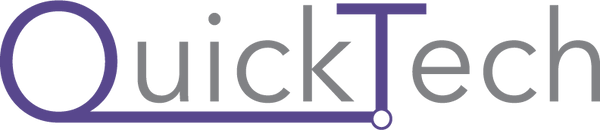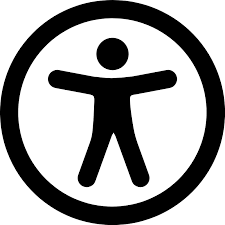Apple for Students
Apple has launched iPads in 2010 and millions have made their way into education. In each new lineup of iPads and MacBooks, Apple has tried to add advanced features that help one’s productivity. They showed significant promise in teaching, learning, with impressive results. Digital courses enable students to set the pace of their own learning. Students can access, edit, share and collaborate. They can use Apple apps to build fluency, complete projects with graphs and statistics, create reports and movies. It has increased Engagement and Motivation.
-

Collabration
You can invite people to work with you in real time on Pages, keynote and Numbers in real time. You can invite them through your iPhone, iPad, iPod touch, Mac, and online at iCloud.com. If you want to collaborate, you send them of iCloud.com to them. Up to 100 people can view and edit at the same time.
-
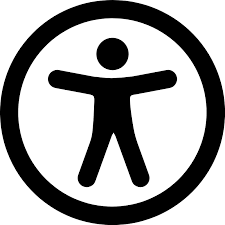
Accessibility
Every student has the right to quality education. Apple products are designed to be easy to use in terms of hardware, software, and operating systems. The accessibility features' breadth and depth have been designed to benefit children with a variety of special needs, including vision, hearing, motor skills, learning, and reading. iPad supports all these needs for everyone. There are features like Voice over, Zoom, Assistive Touch, Live Listen, Sound Recognition, and most important SIRI.
-

Apple Books
Apple books was introduced on 2 April 2010. If you love reading classics, this is the perfect app for you. You can know your reading speed, you can set your daily reading goal on this, and share it with your friends. You can create goals on based on how many books you want to read this month, how much time in a day you want to give to reading, how many days in a week you want to read and much more. And, you will get recommendations based on what you’ve been reading.
5 Tips to Stay Focused
1. Encourage Notification: Create a learning environment free of interruptions, such as phone calls, alerts, or notifications. In Do Not Disturb settings on your iPad, make sure you select Always below Silence.
2. Simplify Multitasking: Split View allows you to drag text, images, and files between two windows or apps. The side-by-side view allows for easy navigation and eliminates back-and-forth navigation. In Settings, go to Home Screen & Dock and turn on Multitasking.
3. Adjust Notification: Tapping app icons with badges — the red circles indicating new items — can divert your student’s attention from learning. For nonessential apps, turn Badges off in Settings > Notifications.
4. Reduce In-App Distraction: Requests for in-app ratings and reviews may divert your student's attention away from their studies. You can disable this option in iTunes & App Store settings.
5. Stay on Track: Using the timer in the Clock app, create learning segments. As the timer counts down, the orange line shrinks, allowing your student to visualise the concept of time. They can choose a sound to play when the timer runs out.
You have thousands of options to select from, and you can search based on what genre you like to read. You can even post your story on apple books for author, it guides you perfectly on every step.
Also read: What should a collage student buy? MacBook Air or MacBook Pro , iPad 9th generation , iPad mini 6th generation review, review of iPad Air 5th generation