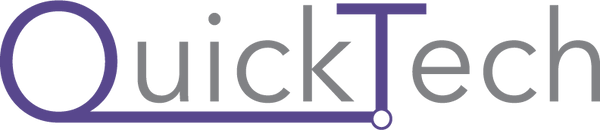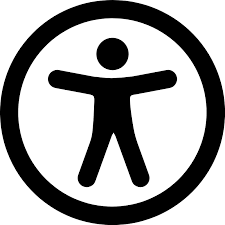Apple for Teachers
Using iPads and MacBooks, teachers can increase the interaction among students. Apple has launched an Apple Teacher program which is a free professional learning program specially designed to support and celebrate mentors using Apple gadgets for teaching, learning, and growing more practical in today’s world. As a mentor or teacher, one can build amazing skills using iPadOS, MacOS that directly reflect students and increase the productivity rate for the good efforts they put in.
“How to use” Sessions at QuickTech
At QuickTech, we do provide sessions on “How to use Apple Products” and “How useful Apple Products are to Teachers”, where teachers are trained by our professional trainees. This program will impact the overall development of the school, teachers, and students where they can work together to establish a strong foundation.Teachers will be trained to use Apple apps like Pages, Keynote, Numbers, GarageBand, and iMovie to discover skills, ideas and inspire students to learn with deep understanding. Following are the Apps and features useful for Teachers.
-

Multi Tasking Apps
Multitasking App helps to work with multiple apps, the Dock and App switcher helps to quickly switch between apps, Slide Over and Split View allows to work with two apps at the same time.
-
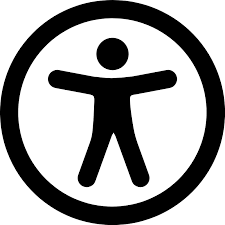
Notes
It is useful to capture quick thoughts, create checklists, sketch ideas, organize timetables, manage to-do lists, scan a homework assignment.
-

Schoolwork App
School brought home. Teachers can effortlessly distribute and collect assignments, monitor student progress through educational applications, and communicate with students one-on-one in real time from anywhere.
5 Ways to Increase Productivity
1. Tap into Action: Assistive Touch makes it easier to access menus, controls, and functions. The single tap function is useful for people who have restricted motor abilities, and the customised menu includes the tools you use the most, such as Multitasking and Screenshot. Your student can also use the menu button as a reading guide by dragging it under the text.
2. Boost Reading Fluency: With Speak Selection and Highlight Content, you can follow along as highlighted words are spoken aloud. This can help your student strengthen their reading comprehension and modify their work.
3. Stay Focused on Web Content: Safari Reader removes advertisements, minimises distractions, and allows you to customise text size, contrast, and font style. Speak Screen reads the page's content aloud using a two-finger swipe down.
4. Minimize Distractions from Learning: Guided Access locks iPad into one app and lets you control features and time limits. With a finger, circle areas onscreen you don’t want responding to touch, like a web link in Safari.
5. Express Thoughts and Improve Writing: Apps like Pages, Keynote and Notes have Dictation, which can help convey a message and develop writing skills without letting the mechanics get in the way. Tap the mic key on the iPad keyboard or choose Edit > Start Dictation in a macOS app.
5 Tips to Organise iPad for Learning
1. Update the OS: Make sure the features, goods, and security on your student's device are up to date. Tap General in Settings to see if you have the most recent software update.
2. Create Website Shortcuts: Tap Add to Home Screen from the Safari share options to create an icon for websites your student uses most often.
3. Curate an App Collection: Organise your student’s most-used apps or sites into a collection on the Home screen. Touch and hold any app, then drag it onto another app and label the new folder.
4. Share Notes: In Notes, you can effortlessly organise your learning resources. Make subject folders, handy checklists, and share with the entire family. Important notes should be pinned to the top of the page.
5. Manage Schedules: In the Calendar app, create a shared calendar that will appear on all of your family's devices. Utilize reminders to keep everyone on track, and use notifications as a virtual school bell.
Top 10 Time Saving Tips for Teachers
1. Capture the Ideas: Voice Memo Apps can use to record the thoughts. You can listen to it later to incorporate your ideas into the activity.
2. Organize Apps into Folders: Teachers can organize the apps in folder topicwise so it becomes easy to find. It can be done by lightly touching the app until they jiggle. Drag an app on top of another to add both to a new folder. Tap the folder and rename it.
3. Keep a Reading List: When you browse the internet in Safari and find any useful article then you can save it for further use. Find a webpage, tap on the share button, then Add to Reading List. Go to the reading list for all your saved articles.
4. Eliminate Webpage Distractions: When searching in Safari, always use Reader view to stay focussed. For that, tap on the Format button and tap on Show Reader View.
5. Annotate Screenshots: Take a screenshot of important content, and tap the thumbnail to edit and mark it up. Tapping on the ‘+’in Markup toolbar to add text, shapes, and much more. It will help to direct or clarify the topic while taking classes.
6. Scan QR Codes: Open a camera and point it at the QR code once the link pops up tap it.
7. Digitize Handouts: Open Notes, tap the camera button and tap the Scan Documents button, Save it. It can be used to scan the documents and images for students.
8. Check Off Tasks: Reminders app can be used to create subtasks and prioritize your to-do list. When task is completed, check off in the Reminder
.9. Mirror Your iPad: On iPad, swipe down from the right edge of the screen, and tap on screen mirroring. Through this, teachers can share websites, presentations, books, photos, and more.
10. Screen Record your Lessons: Using screen recording, teachers can capture a web video and add them to lessons for students.
Also read: - all you need to know about Apple Pencil, review of iPad Air 5th generation, what is better for MBA students? MacBook Air or iPad Pro