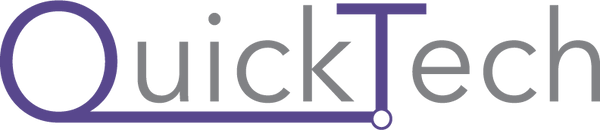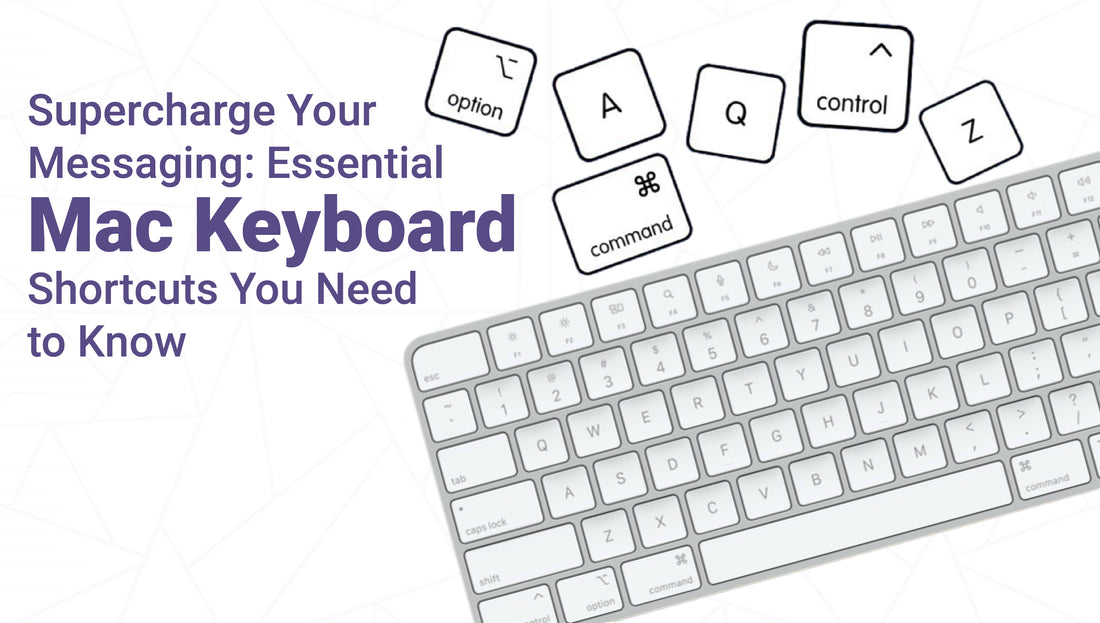If you're using WhatsApp Desktop on a Mac, you can significantly improve your productivity by learning these essential keyboard shortcuts. Here’s a comprehensive list of shortcuts for navigating WhatsApp Desktop on your Mac, making chat management faster and easier.
Managing Chats Shortcuts:
- Search Shortcut
Shortcut: Cmd + Ctrl + /
Quickly find any message or contact in your chats with this handy search shortcut. It saves you from manually scrolling through your chat history.
- Mark as Unread:
Shortcut: Cmd + Ctrl + Shift + U
Mark a chat as unread to remind yourself to revisit it later.
- Archive Chat:
Shortcut: Cmd + Ctrl + Shift + E
Quickly archive conversations you’re done with, keeping your chat list tidy.
- Pin Chat:
Shortcut: Cmd + Ctrl + Shift + P
Important conversations must be pinned at the top for quick access.
- Search Chats:
Shortcut: Cmd + Ctrl + Shift + F
Find specific messages within a conversation effortlessly.
- Next Chat:
Shortcut: Cmd + Ctrl + Tab
Swiftly jump to the next chat in your list.
- Previous Chats:
Shortcut: Cmd + Ctrl + Shift + Tab
Go back to the previous chat without touching the mouse.
- Close Chat:
Shortcut: Escape
Exit a chat window easily by pressing the escape key.
Starting New Conversations Shortcuts:
- New Chat:
Shortcut: Cmd + Ctrl + N
Start a fresh conversation quickly with a new contact.
- New group:
Shortcut: Cmd + Ctrl + Shift + N
Create a new group for discussions with multiple people.
Media and Voice Messaging Shortcuts:
- Mute Chat:
Shortcut: Cmd + Ctrl + Shift + M
Mute notifications for a specific chat without opening the chat settings.
- Delete Chat:
Shortcut: Cmd + Ctrl + Backspace
Clear out unwanted chats without any hassle.
- Increase Speed of Voice Message:
Shortcut: Shift +.
Play voice messages faster to save time.
- Decrease Speed of Voice Message:
Shortcut: Shift +,
Slow down voice messages for better understanding.
Customization and Fun Shortcuts:
For those looking for extra control, here are a few more specialized shortcuts:
- Emoji Panel:
Shortcut: Cmd + Ctrl + E
Quickly bring up the emoji panel to add expressions to your conversations.
- GIF Panel:
Shortcut: Cmd + Ctrl + G
Search and send GIFs in no time.
- Sticker Panel:
Shortcut: Cmd + Ctrl + S
Access your sticker collection and send them in chats.
Additional Shortcuts:
- Extended Search:
Shortcut: Cmd + K
Perform a broader search across all chats.
- Profile and About:
Shortcut: Cmd + Ctrl + P
Access your profile information or update your “About” status.
- Settings:
Shortcut: Cmd + Ctrl +;
Open the settings menu to tweak the app to your liking.
Conclusion:
Mastering these shortcuts will help you breeze through WhatsApp Desktop on your Mac, reducing the need for your mouse and saving you time. Whether you're managing conversations, sending media, or muting distractions, these commands will make your WhatsApp experience much smoother!