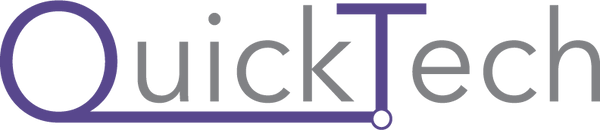In a previous post, I explained how to use an iPad as a portable display for your Mac mini. Surprisingly, the most common follow-up question I received was, “Can you use an old iMac or MacBook as a display?” The answer is a resounding yes! In this post, I'll walk you through the process of giving your old Apple devices a new purpose as a functional display.
Reviving Your Old iMac or MacBook:
If you have an old iMac or MacBook gathering dust, this is a fantastic way to extend its life. It’s not just a cost-effective solution but also an environmentally friendly way to repurpose technology you already own. However, before you dive in, you’ll need a few essential tools.
What You’ll Need:
To turn your old iMac or MacBook into a display, gather the following:
- HDMI to USB-C Capture Card: There are several available, but I recommend one that’s been tested for reliability.
- An Old iMac or MacBook Running macOS Sonoma (or Newer): This includes iMacs from 2019, iMac Pros from 2017, and MacBook Pros or Airs from 2018.
If your device doesn’t support Sonoma, you can explore unofficial methods like OpenCore Legacy Patcher to install it on older models.
- HDMI Monitor App: A free app that facilitates the display functionality on your old device.
- Regular HDMI Cable: Reliable options, such as Anker’s HDMI cables, work well. Alternatively, use one that you already own.
Simple Setup Guide:
After you've gathered the required tools, follow these steps:
1.Prepare Your Devices:
- Connect your Mac mini (or any other HDMI-enabled device) to power.
- Plug in your old iMac or MacBook and ensure it’s powered on.
2.Install the HDMI Monitor App:
- Download and install the app on your old iMac or MacBook.
- Follow the app’s on-screen instructions to set it up.
3.Connect the Hardware:
- Attach one end of the HDMI cable to your Mac mini.
- Plug the other end of the cable into the HDMI capture card.
- Plug the HDMI capture card into your old iMac or MacBook via a USB-C port.
4.Start Using Your New Display:
- Launch the HDMI Monitor app on your old device.
- Voilà! Your old iMac or MacBook now functions as a secondary display.
Bonus Perks:
The benefits of this setup go beyond serving as a Mac mini display. Your old iMac or MacBook can act as a display for virtually any device with HDMI output, including:
- Gaming Consoles: Xbox, PlayStation 5, Nintendo Switch, or Steam Deck.
- Streaming Devices: Apple TV or other HDMI-compatible streamers.
- Portable Gaming: Use this method with a new MacBook Pro while traveling to game on the go.
This versatility transforms your older Apple hardware into a multi-purpose monitor, unlocking entirely new use cases.
Final Thoughts:
Repurposing an old iMac or MacBook as a display is an ingenious way to extend the life of aging Apple hardware. With just a $20 HDMI capture card and a simple setup, you can turn these devices into functional secondary displays for a variety of purposes. Whether it’s for your Mac mini, gaming console, or another laptop, this solution provides a sustainable and budget-friendly alternative to purchasing a new monitor.
Not only does this method maximize the potential of your Apple ecosystem, but it also contributes to reducing electronic waste. So, if you’re looking to make the most out of your old devices, give this setup a try you’ll be amazed by how much utility you can get out of them!