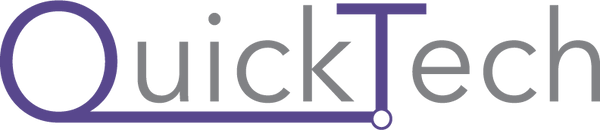Touch is the primary method of interaction with the iPad. To enhance the possibility of multitouch and achieve a new level of precision with the iPad Pro, Apple has designed the Apple Pencil.
They re-engineered the touch subsystem of the display to measure both fingers and stylus in the same plane with optimal accuracy.
When we write on the iPad, the system will scan twice as often, allowing the iPad to capture more in a single stroke. There are highly responsive sensors built into the tip of the Apple Pencil that work with the iPad display to detect position, force, and tilt.
In what versions Apple Pencil is available?

Apple pencil comes with two versions: 1. First generation. 2. Second generation.
- The first generation Apple Pencil was introduced in 2015. The second generation Apple Pencil was released in 2018. They both have different designs and charging mechanisms.
- Apple Pencil 1 has a lightning connector that let it plug into the Lightning port of an iPad for charging. It also includes an adapter so one can charge it with any Lightning cable.
- Apple Pencil 2 has no Lightning port at the end. It is designed to charge through iPad by sticking on the right side of the iPad in the flat area by using magnets.
- Apple Pencil 1 is more smooth, glossy and round. Apple Pencil 2 has matte look and has flat side that improves the texture.
- It supports touch gestures for swapping between tools. Both Apple Pencil 1st generation and 2nd generation are available on our website: www.quicktech.in . Order online and enjoy all the features of Apple Pencil.
Apple Pencil 1 compatible with:
- iPad (9th generation)
- iPad Pro 12.9-inch (2nd generation)
- iPad Pro 12.9-inch (1st generation)
- iPad Pro 10.5-inch
- iPad Pro 9.7-inch
- iPad Air (3rd generation)
- iPad (8th generation)
- iPad (7th generation)
- iPad (6th generation)
- iPad mini (5th) generation
The second generation Apple Pencil is compatible with following iPads:
- iPad mini (6th generation)
- iPad Pro 12.9-inch (5th generation)
- iPad Pro 12.9-inch (4th generation)
- iPad Pro 12.9-inch (3rd generation)
- iPad Pro 11-inch (3rd generation)
- iPad Pro 11-inch (3rd generation)
- iPad Pro 11-inch (2nd generation)
- iPad Pro 11-inch (1st generation)
- iPad Air (4th generation)
Let us talk about some amazing features of Apple Pencil 1st and 2nd generation:
- Pressure Sensitivity: This feature really help in writing and drawing on iPad, depending upon the pressure a line can be made thicker or thinner.
- Palm rejection: We are normally concerned when writing with a pencil on an iPad that it would identify our palm impressions, but due to the palm rejection feature, Apple Pencil will recognize its tip rather than your hand or finger, allowing you to easily write or doodle.
- Tilt sensitivity: It is designed to work like a normal Pencil, so if you hold it at any angle and press the side of the tip along with the iPad for shading, it will work.
- Low latency: It has super low latency, which means there is no lag between the movement of the Pencil and what shows on the screen when writing on the iPad.
- Precision: Its accuracy is down to the pixel. There is no offset between the location of the pencil and what appears on the screen.
What you can do with Apple Pencil?
- It can do things like open an App, scroll, take a screenshots, take notes, markup which will let you draw or edit on taken screenshot from messages, mails etc. Apps like Pro create, Notability, Adobe Fresco, Pigment.
- How to turn your handwriting into text with Scribble: With amazing and unique feature of Apple Pencil, you can turn your handwriting into text on compatible iPad. Turn on the Scribble option from Settings. Tap Apple Pencil in the body of document, tap in a text box, shape, or table cell. You can start writing by tapping the Scribble tool in the toolbar at the bottom of the screen.
While writing with the Apple Pencil, you are able to do following things:
- Remove words
- Insert text
- Scratch out a word to remove it
- Tap and hold in a text box to insert text between words, start writing when space appears
- By drawing vertical line between letters, you can unite or separate them
- Draw a line or circle it, to select a text
- Toolbar includes buttons for inserting page breaks, bookmarks, and other features.
- Apple Pencil has amazing Annotation feature that helps to take notes easily.
- To add annotation to Apple Pencil, tap annotation tool in the toolbar at the bottom of the screen, Tap Pen to add marks or tap Highlighter to highlight text. Add your Annotation.
For amazing offers on Apple Pencil 1st generation and 2nd generation, visit our website www.quicktech.in